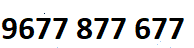

Revit Architecture training in Coimbatore
Revit Architecture training in Coimbatore provided by best training institute in Coimbatore with 100% real-time,practical and placement.Training in Coimbatore provides training with real-time working professional which will help students and trainees to get trained in practical real-time scenario Revit Architecture along with theory.This training will definitely help you to complete certification and clearing interviews.Our Revit Architecture training focuses on giving students basic to advanced level.Our team of trainers are Technical Architects and Project Leads working in MNC's and will help in real time projects.Training in Coimbatore provides Revit Architecture training in flexible timings.We also provide fast track,online and corporate training. Revit Architecture Syllabus covered by training in Coimbatore is full of practical examples which will help students and trainees to land up in jobs.We teach Revit Architecture with live examples
In last three months we have trained over 100+ students with excellent placement records. Our training center is equipped with perfect environment with all required facilites and course fee is less compared to other training institutes.Our Revit Architecture training will be scheuled on Regular Weekdays and Weekends based on students requirements.We provide Revit Architecture course material and FAQ's which will help students to clear interview and understand subject better.
Revit Architecture training Syllabus in Coimbatore
Introduction
- About BIM
- Introduction to Autodesk Revit Architecture
- Revit File Types
- Exploring User Interface
- Building Elements
- Starting a New Project
Drawing Plan as per Dimension
- Drawing Aids
- Project Units
- Levels
- Adding Levels
- Modifying Levels
- Creating Level Head
- Constrain Levels
- Grids
- Walls
- Create New Wall type
- Location Line
- Wall joins
- Compound Wall
- Practice: Let them prepare basic plan using above tools
More in Depth –Wall
- Modify walls
- Wall layer wrapping
- Stacked wall
- Vertically compound Wall
- Wall shapes and Openings
- Wall sweeps and Reveals
- Construction Modeling Tools
- Parts
- Assemblies
- Practice:Hands on
Modify Tools
- Move
- Copy
- Create Similar
- Rotate
- Mirror
- Array
- Scale
- Split Element
- Trim
- Align
- Offset
- Pin
- Unpin
- Doors
- Windows
- Keyboard Shortcuts
- Practice: Hands ons
3D Modeling
- Floor
- Adding Floor
- Sloped Floor
- Floor Slab Edge
- Ceiling
- Create Ceiling
- Components
- Working with Modern Medium Library
- Roof
- Creating Roof
- Modifying Roof
- Shape editing for Roofs and Floors
- Roof Soffit
- Roof Fascia
- Roof Gutter
- Openings
- Opening on face and Vertical Opening
- Wall opening
- Shaft opening
- Dormer Opening
- Practice:Hands on
Documentation
- Dimensions
- Temporary Dimensions
- Permanent Dimensions
- Modifying Dimensions
- Constraints
- Practice:Hands on
Managing Views
- Creating views
- Plan views
- View range
- Plan region
- Elevation
- Section
- 3D Views
- Lock 3D view
- Background
- Cropping View
- Visibility or Graphics
- View Templates
- Duplicate Views
- Visual Styles
- Filter
- Graphic Display Options
- Practice:Hands Ons
Curtain Wall
- Adding Curtain Grids
- Mullions
- Reshaping Curtain Wall Panels
- Adding Curtain Door to panel
- Embedded Walls
Stair
- Stair by component
- Creating stair by sketching
- Customizing stair documentation
- Stair calculator
- Modify stair railings
- Ramp
- Railings
- Add railings
- Add railings by sketching
- Modify railing
- Modifying continuous rail
- Practice: Hands Ons
Conceptual Modeling
- Massing
- In place Mass
- Forms
- Modify Forms
- Rationalizing Surface
- Splitting Faces
- Paint Tool
- Placing Mass Instances from Mass Family
- Face based Modeling
- Conceptual Energy Analysis
- Choosing location
- Energy settings
- Enable energy model
- Run energy simulation
- Results and compare
- Hands on
- Customizing form rationalization
- Display styles for analysis add in application
- Controlling visibility of mass instances
- Practice:Hands ons
Documentation
- Documentation
- Text
- Adding text notes
- Modify text notes
- Model text
- Tag
- Tag tools
- Applying tag by category
- Tag all not tagged
- Material Tag
- Keynote
- Types of Keynote
- Placing Keynotes
- Keynoting Settings
- Custom Keynotes
- Adding Keynote in 3D view
- Practice:Hands Ons
Callout Views
- Types of Callouts
- Detailing
- Drafting Views
- Creating drafting views
- Importing views from CAD program
- Reusing drafting view
- Inserting detail components
- Repeating detail
- Practice:Hands On
Schedules
- Creating Schedules/quantities
- Schedule properties
- Custom parameters
- Modify schedules
- Materials take off schedules
- Annotation schedules or note blocks
- Creating annotation schedule
- Reusing schedule views
- Practice:Hands On
Rooms
- Creating rooms
- Room boundaries
- Room volume
- Situations that can effect Room volume computations
- Room tag
- Schedule Keys
- Area
- Area schemes
- Area types
- Area plans
- Area tags
- Color Scheme
- Legend
- Practice:Hands on
Sheets
- Title Blocks
- Creating title blocks
- Revision workflow
- Revision schedules on title block
- Modifying views on sheet
- Rotating views on sheet
- Dividing view across multiple sheets
- Sheet List
- Practice:Hands on
Lights
- Lighting fixtures
- Defining geometry of light source
- Controlling the brightness of light source
- Light groups
- Materials
- Creating material library
- About the material properties and assets
- Editing material properties
- Editing assets
- Creating material
- Applying material to elements
- Changing the graphic properties of a material
- Changing the appearance properties of a material
- Sun settings
- Specifying sun settings
- Using sun path
- Rendering
- Decals
- Walkthrough
- Solar study
- Setting up and creating solar study
- Practice:Hands on
Site Design
- Site Settings
- Toposurface
- Creating toposurface
- Splitting a toposurface
- Merging toposurface
- Building pads
- Property lines
- Contour line labels
- Parking components
- Site components
- Graded region
- Practice:Hands On
Working in a team
- Worksharing over view
- Worksharing terminology
- Worksharing workflow
- Worksharing display modes
Working with linked models
- Link Revit
- Visibility of linked models
- Manage links
- Shared positioning
- Project base point and survey points
- Working with point clouds files
- Import/ Link CAD
- Manage links
- Opening IFC
- Export
- Exporting to CAD formats
- Exporting to dwg/dwf
- Exporting to DWF format
- Linking DWF Mark-ups
- Exporting o IFC
- Creating Room /Area Report
- Exporting to 3D’s max
Design options
- Design options workflow
- Design option terminology
- Consideration when using design options
- Room areas and perimeter for design options
- Design options and wall joins
- Phasing
- Phasing workflow
- Phase properties
- Demolish elements
- Transferring project standards
- Practice:Hands On
Customizing project settings
- Fill patterns
- Line weights
- Consideration
- Line styles
- Purge unused objects
- Interference check
- Groups
- Create groups
- Modify groups
- Saving groups
- Loading groups
Family creation
- Reference planes
- Reference lines
- Constraints and dimensions
- Creating door family
- Drawing the door plan view components
- Creating door panel solid geometry
- Creating swing door family
- Window family creation
- Sliding window family
- Creating arched window
- Window family
Creating new furniture family
- Table family
- Lighting fixture
- Chandelier
Face based family
- kitchen cabinet
- door handle
- custom staircase
- stair nosing
- custom handrail
- custom baluster
Working with adaptive components
- Adaptive components
- Curtain panel pattern 1
- Curtain panel pattern 2
- Curtain panel pattern 3
- Helix
Working with Adaptive Components
- Grill design
- Railing on curved surface
- Reporting parameter
- Dividing paths by distribution algorithm
- Component repetition
- Adaptive curved railing
Updates in Revit Architecture 2014
- User interface and productivity enhancements
- Displaced elements/li>
- Non rectangular viewports
- Segmented elevation view
- Schedules
- Alternative dimension units
- Change sort order of multiple items
- Print option for regions
- Materials
- Stair by component enhancements
- Import/Export
- Energy analysis for Autodesk Revit
- Modeling
Revit Architecture Trainer Profile & Placement
Our Trainers
- More than 6 Years of experience in Revit Architecture® Technologies
- Has worked on multiple real time Revit Architecture projects
- Working in a top MNC company in Coimbatore
- Trained 2100+ Students so far.
- Strong Theoretical & Practical Knowledge
- certified Professionals
Revit Architecture Placement Training in Coimbatore
- More than 2000+ students Trained
- 95% percent Placement Record
- 1300+ Interviews Organized
Revit Architecture training Locations in Coimbatore
Our Revit Architecture training centers
-
Are You Located In Any Of These Areas
100 Feet Road,Avinashi Road,Gandhipuram,Koundampalayam,Kovipudur,Peelamedu,Ram Nagar,Ramanathapuram,Vadavalli RS Puram,Sai baba Colony,Saravanampatti,Shivandhapuram,Singanallur,sulur,Tatabad,Thudiyalur,Town Hall,Upplilipalayam
Intellimindz Saravanampatti branch is just few kilometre away from your location. If you need the best training in Coimbatore, driving a couple of extra kilometres is worth it!
Revit Architecture training batch size in Coimbatore
Regular Batch ( Morning, Day time & Evening)
- Seats Available : 8 (maximum)
Weekend Training Batch( Saturday, Sunday & Holidays)
- Seats Available : 8 (maximum)
Fast Track batch
- Seats Available : 5 (maximum)


